How to Post YouTube Video on Instagram: Step-by-Step
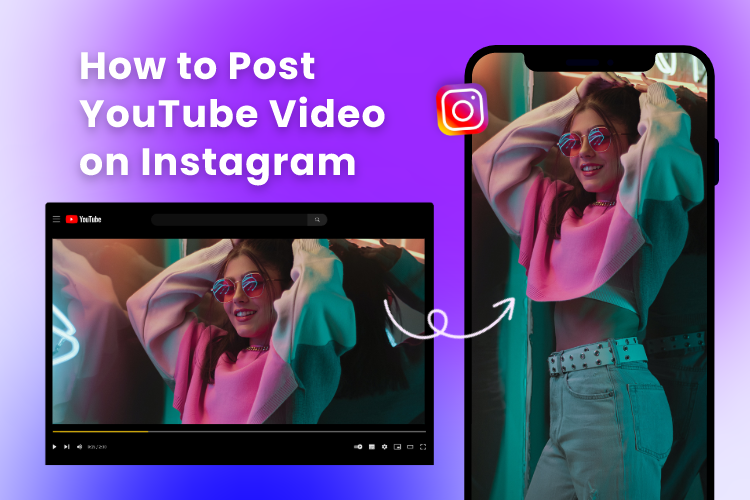
If you’re a content creator or business owner looking to expand your reach, leveraging the synergy between YouTube and Instagram can be a game-changing strategy. By sharing your YouTube videos on Instagram, you can boost your online presence and increase the engagement.
In this step-by-step guide, we’ll walk you through on how to post YouTube video on Instagram, helping you connect with a wider audience and boost your online visibility.
Table of Contents:
Optimize Your YouTube Video for Instagram
The aspect ratio and various optimization procedures for YouTube and Instagram differ since these platforms have distinct requirements.
While you can post widescreen 16:9 videos on Instagram directly, it’s important to note that this might result in black borders surrounding your video. To share your YouTube content on Instagram, you’ll need to adjust the aspect ratio to align with Instagram’s specific video requirements.
To modify the aspect ratio of your video efficiently, you can employ a user-friendly tool like Clipfly. Here’s an easy guide to get you started:
1. Access Clipfly video editor, and click “Try for free” to get started.
2. On the lower right corner of the canvas, you’ll find the aspect ratio option. Change it from the default 16:9 to either square (1:1) or portrait (9:16), aligning with Instagram’s preferred dimensions for your video.
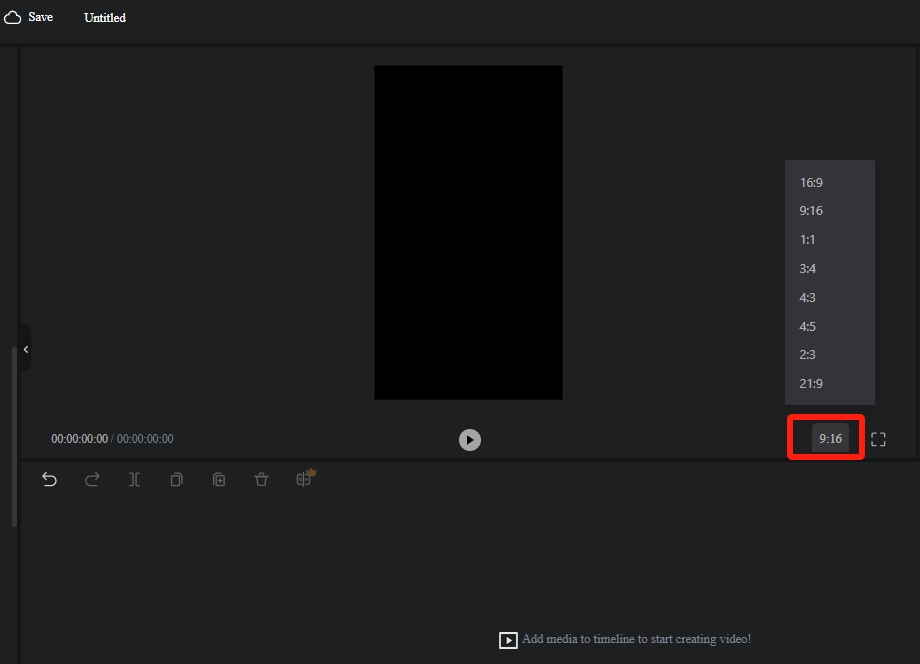
3. Click the blue “Upload” button located on the left to import your video. After uploading, drag and drop the video onto the timeline to start editing.
4. If you’ve uploaded a horizontal video, you may notice black bars around it. Rectify this by resizing the video to fully occupy the canvas. You can do this by dragging the video’s corners, ensuring it fits perfectly. Additionally, feel free to make any necessary adjustments to the video’s position or rotation.
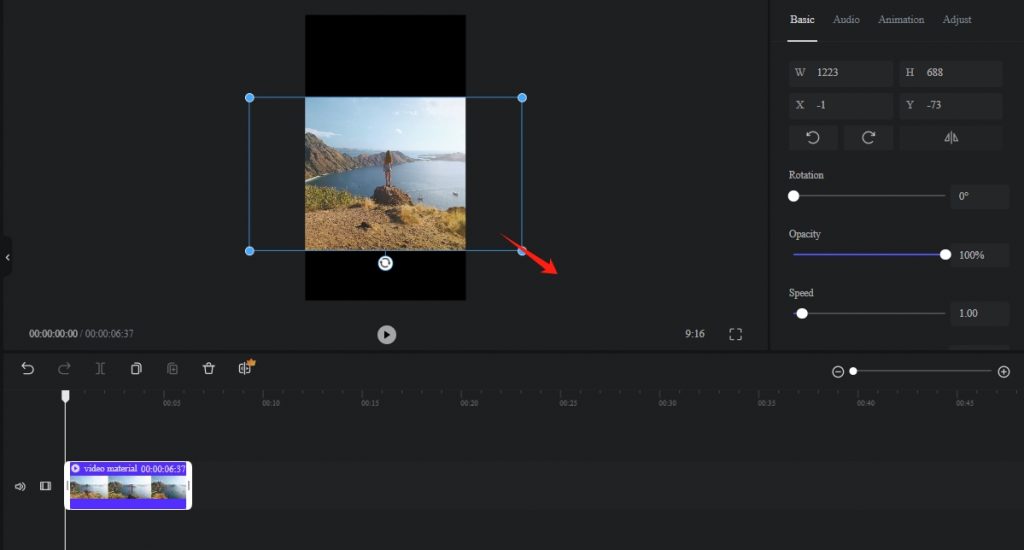
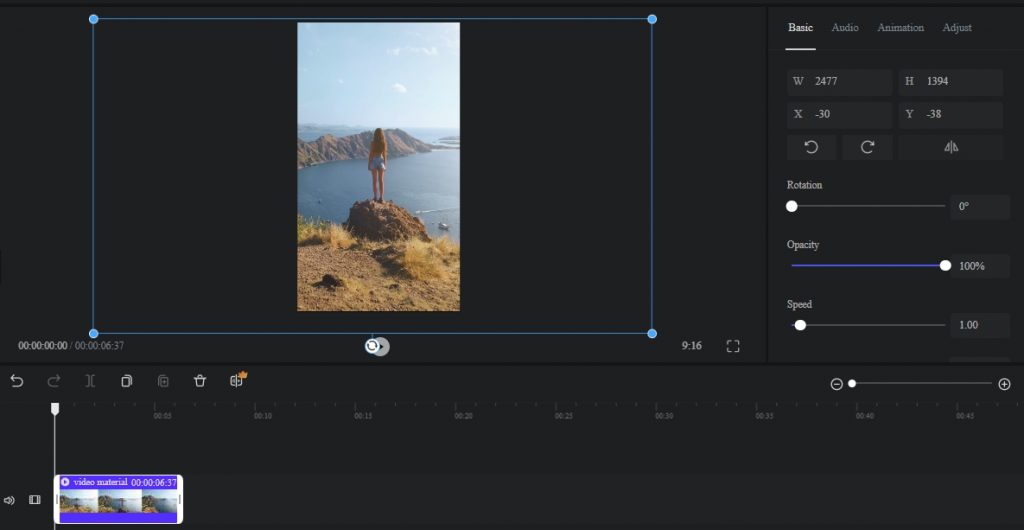
5. Once you’re satisfied with your video, proceed to download it in a high-quality format by clicking “Export.” Clipfly offers various output quality options ranging from 480p to 4k, with 720p and 1080p being the most suitable choices for social media platforms like Instagram.
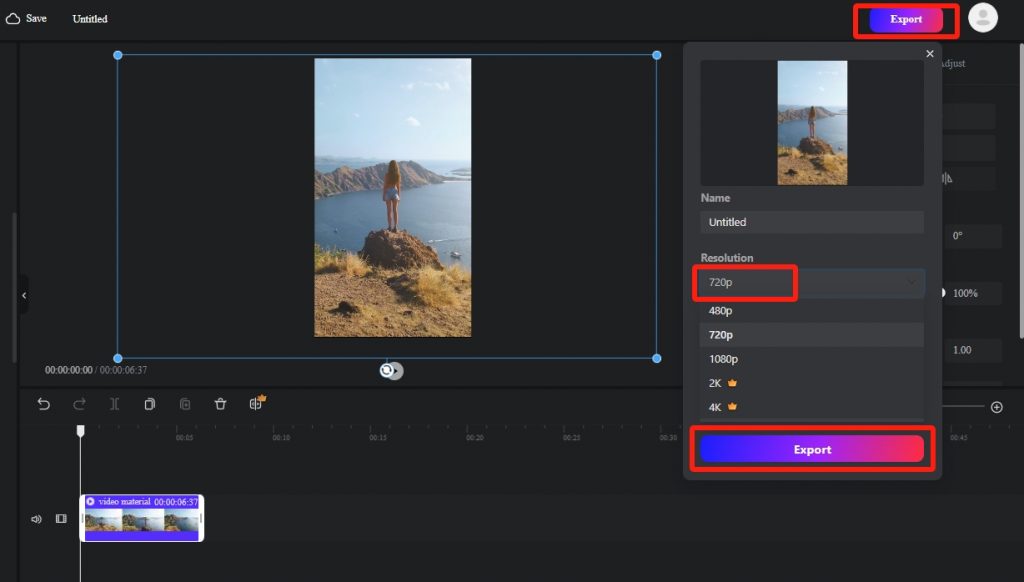
How to Post a YouTube Video on Instagram Story?
Now that you know how to change the aspect ratio of a video, it’s time to know how to share YouTube video on Instagram.
1. First, download your YouTube video. YouTube offers a paid subscription service called YouTube Premium. Subscribers can download videos for offline viewing on their mobile devices.
Open the YouTube app, find the video you want to download, and tap the download button (usually represented by a download icon or arrow) below the video player. The video will be downloaded to your device and can be watched without an internet connection as long as you’re logged into your YouTube Premium account.
2. Change your video’s aspect ratio to 9:16 with Clipfly, and save it on your device.
3. Open the Instagram app, and tap on the “+” button, then tap “Story.” And select your video from your camera roll.
4. Finally, tap the “Share” button.
How to Post a YouTube Video on Instagram Reels?
1. Once you edited your video, access the Instagram app.
2. Tap “+” and choose “Reel”.
3. Next, follow the on-screen prompts to upload your video.
How to Post a YouTube Video on Instagram Post?
1. Open the Instagram app on your device.
2. Tap the “+” symbol, then select “Post.”
3. Pick your video from your camera roll and then post it.
How to Add YouTube Link to Instagram Story?
Instagram Story viewers have the option to click on a link that guides them to your YouTube channel or a particular video. To effortlessly share a live YouTube video link on your Instagram Story, adhere to these straightforward instructions:
1. Open the Instagram app and initiate a new Story.
2. Tap the sticker icon positioned at the top of your screen.
3. Select the link button from the sticker options.
4. Next, copy and paste the URL of your YouTube video directly from the YouTube platform.
4. Personalize the appearance of your link button, including the color, or choose an alternative sticker.
5. Conclude the process by tapping the share button, thereby publishing your Story.
Why Post Videos from YouTube to Instagram?
Among the multitude of platforms available, YouTube and Instagram are two of the most popular and influential. While both platforms offer unique advantages for content creators, there are compelling reasons why you should consider posting videos from YouTube to Instagram.
- Boost Your Social Presence
Maintaining an active presence on multiple social media platforms can significantly enhance your online visibility. By sharing YouTube videos on Instagram, you can expand your reach and grow your follower count on both platforms. A strong social presence can help you establish credibility and authority in your niche.
- Maximize Engagement
Instagram’s visual nature encourages higher engagement rates compared to other platforms. Sharing snippets or teasers of your YouTube videos on Instagram can pique the interest of your followers and drive them to watch the full video on YouTube. Additionally, Instagram’s interactive features like Stories, Reels, and IGTV can further boost engagement, as users can like, comment, share, and interact with your content in various ways.
Conclusion
This blog guides you on how to post YouTube video on Instagram. By leveraging the strengths of these two platforms, you can create a comprehensive content strategy that captivates your viewers, fosters engagement, and ultimately helps you achieve your online goals.
Start optimizing your YouTube video aspect ratio with Clipfly and post it on Instagram today!