How to Change Aspect Ratio of Video: Quick & Easy
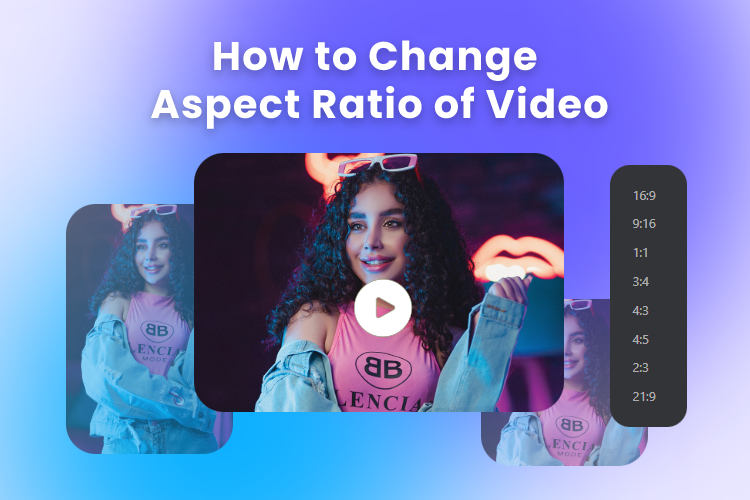
The aspect ratio of videos on different platforms might be different, but getting the right aspect ratio for your videos is crucial for grabbing attention and delivering an engaging viewing experience.
In this blog post, we will guide you through everything you should understand about video aspect ratios, including how to change the aspect ratio of video and the commonly used aspect ratios for various social media platforms.
Table of Contents:
What is the Video Aspect Ratio?
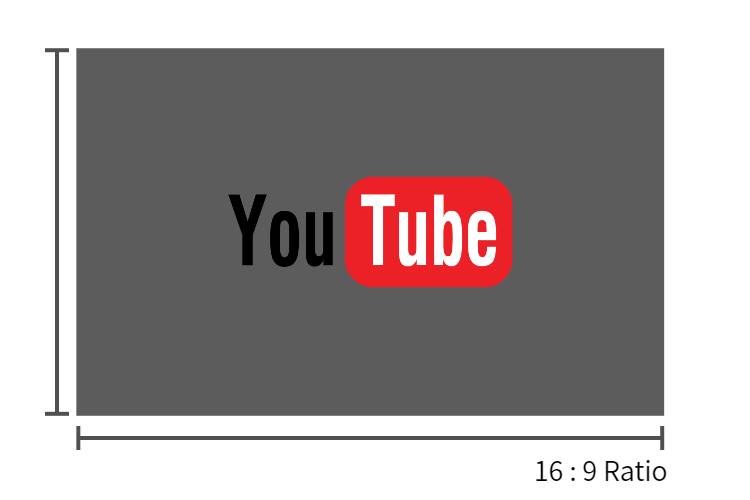
Video aspect ratio refers to the proportional relationship between the width and height of a video frame. It is expressed as a ratio of two numbers, typically separated by a colon, e.g., 16:9, 1:1.
The choice of aspect ratio can impact how your video is perceived and displayed on different devices and platforms, so it’s important to choose the right one to ensure a visually pleasing and engaging viewing experience.
How to Change the Aspect Ratio of a Video?
You can easily change the aspect ratio of a video online with Clipfly. When it comes to creating a video in Clipfly, the default video aspect ratio is set as 16:9. It provides several preset aspect ratio options, such as 1:1, 9:16, 3:4, etc., enabling you to easily change it to the aspect ratio to fit any social media platform.
Here’s how to change the video aspect ratio using Clipfly’s video aspect ratio changer:
1. Access Clipfly
Go to Clipfly and click the “Try for free” button on the homepage to get started.
2. Upload Your Media
Import the media you want to edit by clicking the “Upload” button. You can upload media that includes images, videos, and audio here.
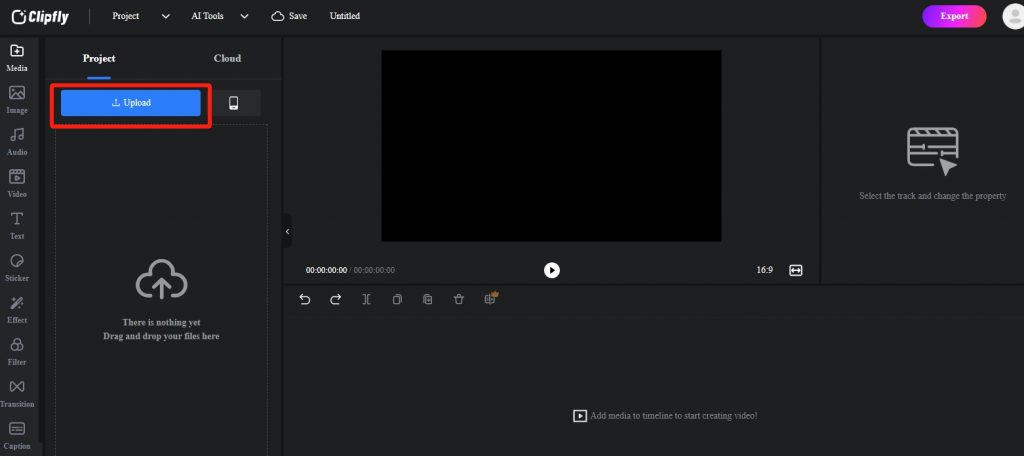
3. Change the Aspect Ratio of a Video
Click the aspect ratio option “16:9” located in the top-right corner of the canvas. You will find several common aspect ratio options here, including 9:16, 1:1, 3:4, 4:5, etc. Hover your cursor over each aspect ratio to preview which dimensions best suit your video, and then select the appropriate one.
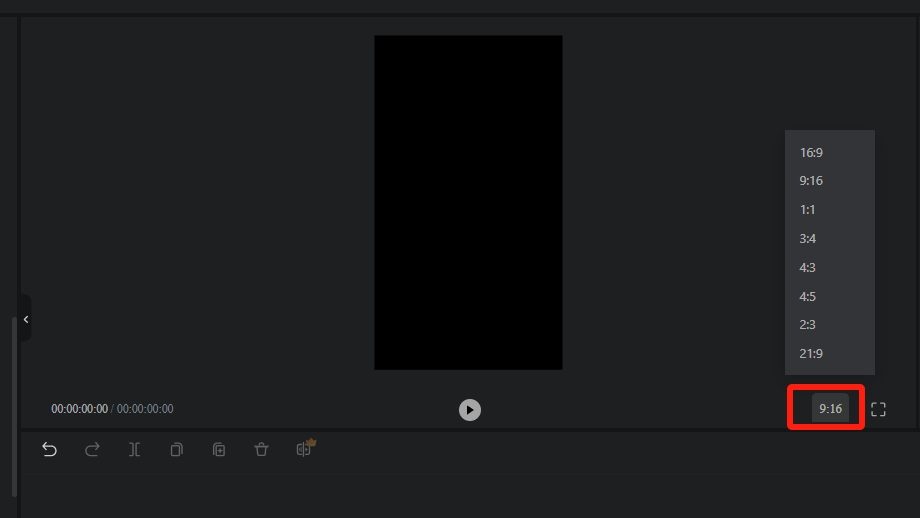
4. Drag and Drop the Video to the Timeline
After setting the frame aspect ratio, it’s time to add your video for editing. Drag and drop the uploaded video onto the timeline, or you can also click the blue “+” icon to add your video.
5. Refine the Position and Size
If your media doesn’t match the aspect ratio you’ve selected (e.g., your original video is horizontal, but the ratio you set is vertical), black borders may appear around the video.
To address this, you need to further optimize the size and position of your video to ensure it displays in full. Drag the corners of your video to adjust the size until it fills the frame, and then reposition the video within the preview.
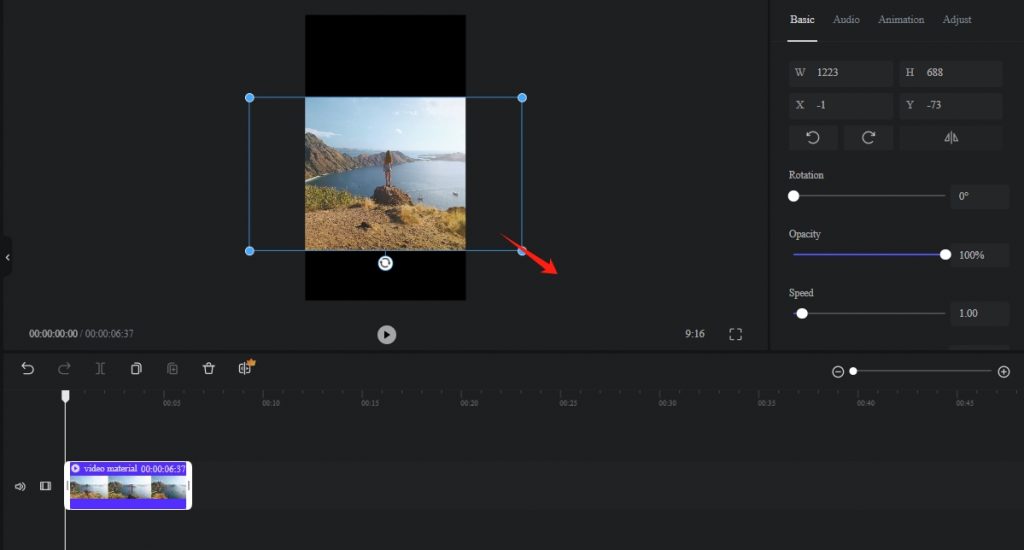
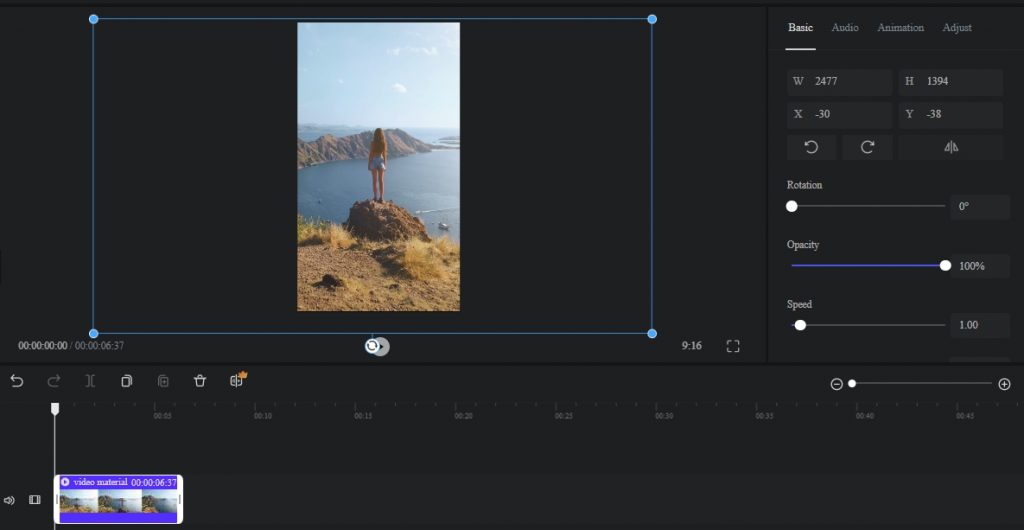
If you want to change the aspect ratio of the video without cropping, simply skip this step.
6. Download or Keep Editing
Once you’ve changed the video aspect ratio, click the “Export” button to download your video with the new aspect ratio. You can then share it on social media platforms such as TikTok, YouTube, and more. Alternatively, you can continue editing your video further using Clipfly’s range of easy-to-use editing tools. Trim your video, add creative video transitions and animation effects, include subtitles and stickers, and much more.
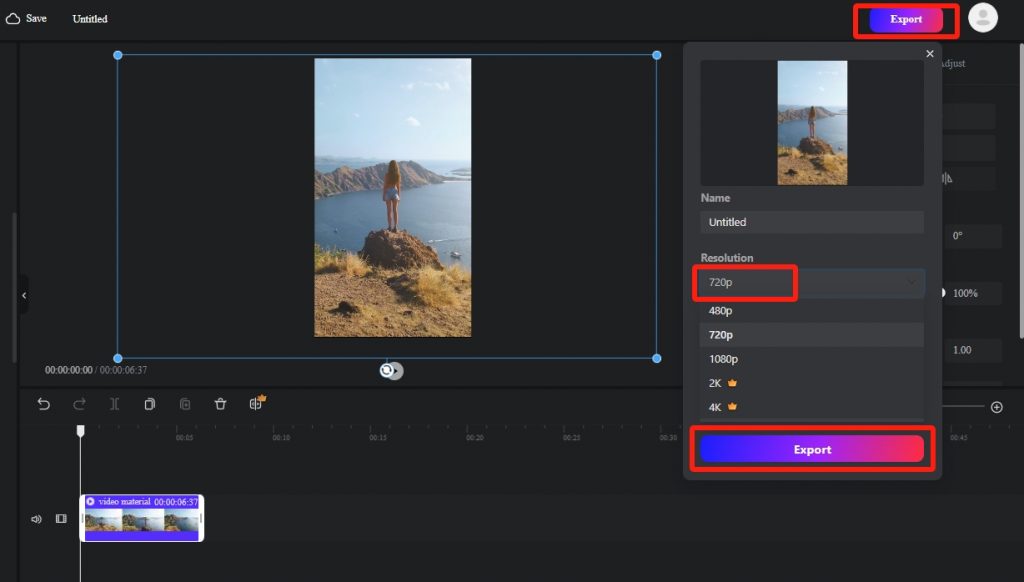
Popular Video Aspect Ratios for Social Media
Aspect ratios for videos on social media platforms can vary depending on the platform and the type of content you want to share. Here are the aspect ratios recommended by various social media platforms like YouTube, Instagram, and more for different types of videos.
YouTube
- 16:9: The traditional YouTube video aspect ratio.
- 16:10 or 21:9: Used for cinematic or widescreen content.
- 9:16: For mobile viewers, especially with YouTube Shorts.
- 1:1: Ideal for regular Instagram posts and carousel albums.
- 9:16 or 4:5: Commonly used for Instagram Stories and IGTV.
- 16:9: Suitable for IGTV and regular video posts.
- 16:9: Standard for Facebook videos.
- 9:16: Used for Facebook Stories and mobile-friendly videos.
- 1:1: Suitable for regular Facebook posts and ads.
- 16:9: It is common for Twitter video posts.
- 9:16: Can be used for Twitter Moments and mobile-friendly content.
TikTok
- 9:16: The primary aspect ratio for TikTok videos.
- 1:1: Also suitable for TikTok videos but less common.
FAQs:
How to convert a 16:9 video to 9:16?
It is easy to change the video aspect ratio from 16:9 to 9:16 with Clipfly:
- Access Clipfly and select the “16:9” aspect ratio option.
- Preview and choose “9:16” to adjust the frame ratio.
- Upload your video and add it to the timeline.
- Position the video as desired.
- Export and share your newly formatted 9:16 video on social media.
How do I resize a video without cropping it?
Clipfly offers an easy-to-use video aspect ratio changer that enables you to resize a video without cropping it.
- Access Clipfly and click the “16:9” aspect ratio option.
- Choose the desired preset size, such as 9:16, 1:1, etc.
- Upload your video and add it to the timeline.
- Enjoy your resized video without any cropping, ready for further editing or sharing.
Conclusion
Changing the aspect ratio of a video is a quick and easy process with the right tools and techniques. If you are a beginner in video editing and don’t know how to change the aspect ratio of your video, this blog can help you understand the skills to edit aspect ratio. Don’t hesitate to explore and apply these skills today, enhancing the visual appeal of your content effortlessly.