How to Add Text to a Video with Clipfly: Easy & Quick
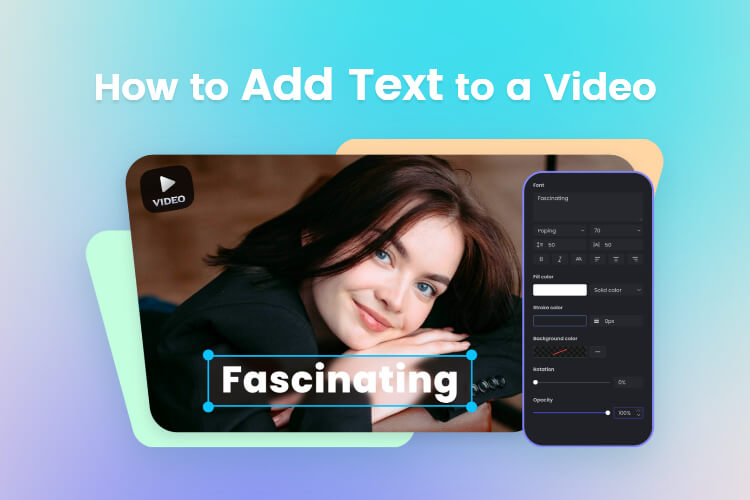
Enhancing your videos with text is an effective way to highlight key elements. It not only improves the overall viewer experience but also serves as an efficient means of conveying information. In this blog, we’ll delve into the user-friendly platform Clipfly and guide you through the easy and quick process of how to add text to a video online.
Table of Contents:
Why Add Text to Videos?
Recording high-quality footage is just the initial phase. Beyond that, there’s a need for additional efforts to make your videos truly noteworthy. Incorporating text into your videos not only boosts clarity but also enriches your storytelling, elevates viewer engagement, and allows you to emphasize crucial points.
How to Add Text to a Video?
Here, we will introduce you how to add text to videos using the online AI video editor platform – Clipfly. Clipfly offers a range of basic video editing features, such as splitting, rotating, adding text, inserting music, extracting audio from a video, etc. Clipfly boasts robust and user-friendly AI video editing tools that simplify the creation of visually impressive content. This platform is designed to be intuitive, ensuring that even beginners can effortlessly produce professional-looking videos with just a few simple clicks.
Follow these steps to effortlessly integrate text into your videos using Clipfly:
Step 1: Access to Clipfly
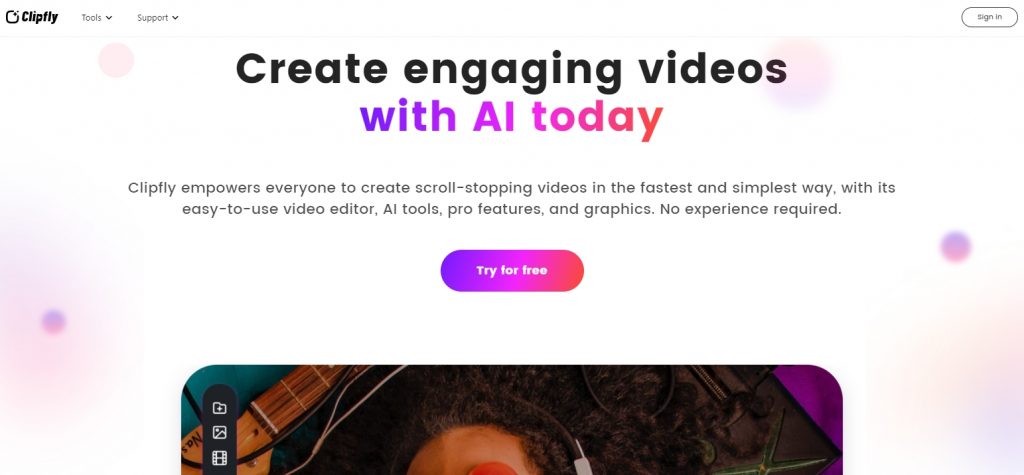
Visit Clipfly.ai, and click the “Try for free” button to get started.
Step 2: Upload Video
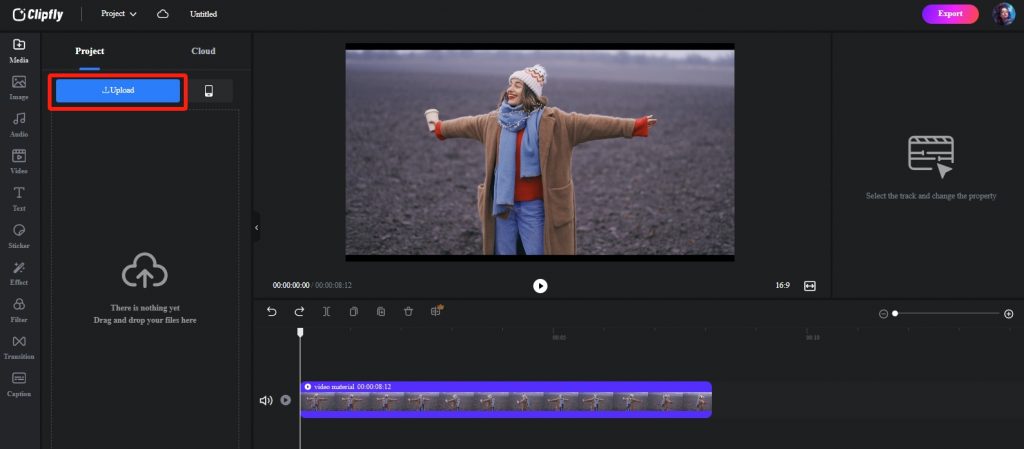
Go to the tool menu panel on the left and select the “Upload” option. Choose the file from your computer, or simply drag and drop it onto the editing page. Clipfly accommodates various video formats, ensuring no loss of quality, whether it’s MP4, MOV, or any aspect ratio like 1:1 or 16:9.
Step 3: Add Text to Video
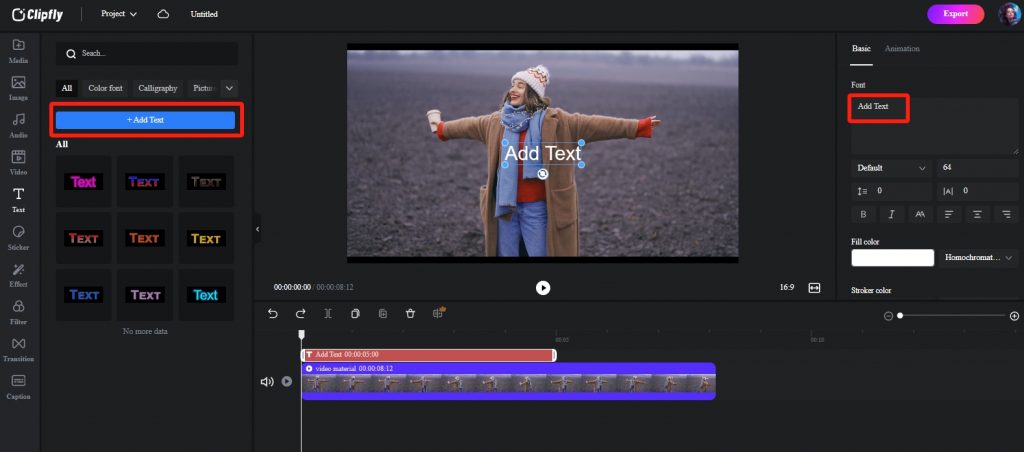
Once your video is ready, use the “Text” tool in the menu and opt for “Add Text.” An editable text box will appear on the video canvas. On the right side, input the desired text, whether it’s subtitles, titles, or any other content conveying your ideas.
Step 4: Choose a Text Font
Explore Clipfly’s diverse text styles and fonts. Choose a style that complements your video’s theme and a font that ensures readability. Consider the mood you intend to convey. Move and resize the text box to the desired location. Clipfly allows for easy adjustments, ensuring your text fits into your video.
Step 5: Customize Your Text
Take advantage of Clipfly’s comprehensive customization options. Adjust the text timeline, modify color, size, and position, and decide whether to apply bold formatting. Enhance visibility by adding a background color to your text. You can also control opacity, tilt, and incorporate animation effects, such as fading in or out.
Step 6: Exploring Advanced Video Customization Options
Get creative! Experiment with additional customization options, such as adding music to your video, adding stickers or pictures, applying video filters & effects, adding video transitions, and more. Clipfly provides a range of tools to make your video uniquely yours.
Step 7: Preview and Download
When you finish your video customization, you can preview it by click the Play icon to preview the resul. If satisfied, click the “Export” button and choose an output format and quality from the list.
There you have it! Your captivating video with text is ready. Share it on your social media accounts to attract a larger audience!
Tips for Effective Text Integration
- Keep Text Concise and Readable:
Avoid cluttering your video with excessive text. Keep it concise, focusing on the key points you want to convey. Ensure that the text is easily readable, even on smaller screens.
- Align Text with the Video’s Theme:
Harmonize the text with your video’s theme and tone. Consistency in style and color palette creates a polished and professional look.
- Use Text to Complement Visuals:
Text should enhance, not overpower, your visuals. Strike a balance between engaging text and compelling imagery to create a harmonious viewing experience.
Advantages of Using Clipfly
Clipfly stands out as a user-friendly video editing platform with several advantages:
- Time-Saving Features:
Clipfly streamlines the editing process, saving you time and effort. The intuitive interface minimizes the learning curve, allowing you to focus on your creative vision.
- Accessibility for Beginners:
Even if you’re new to video editing, Clipfly’s simplicity makes it accessible. No need for advanced technical skills; you can achieve professional-looking results with ease.
- Professional-Looking Results:
The combination of Clipfly’s features and your creativity leads to polished and professional-looking videos. Impress your audience with content that stands out.
Conclusion
This blog shared the process of adding text to your videos with Clipfly. You can enhance your storytelling, engage your audience, and create visually appealing content effortlessly by adding words to video. So, don’t hesitate to explore Clipfly’s features and discover the endless possibilities for enhancing your videos.