How to Speed up a Video: a Step-by-Step Guide
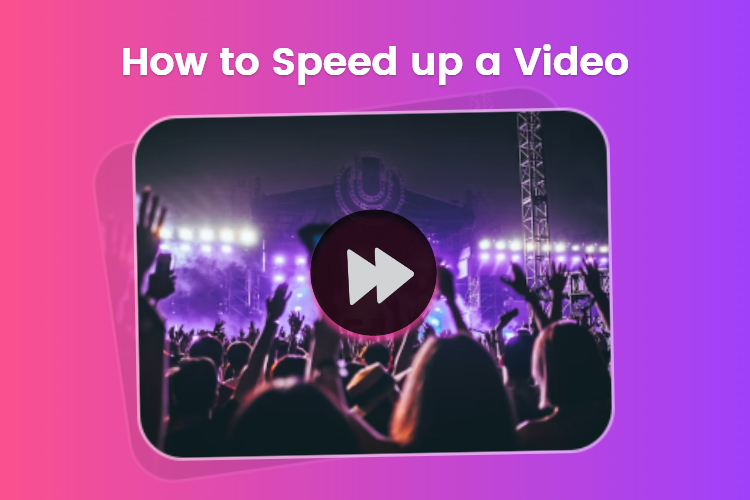
If you’re seeking to inject energy and excitement into a special occasion, consider the dynamic impact of speeding up your video footage. Whether it’s a birthday celebration, wedding, or corporate event, accelerating your videos can add a vibrant and lively touch to the memories captured.
In this blog, we’ll guide you through the process of how to speed up a video step by step, helping you create memorable and engaging moments for any occasion.
Let’s dive in!
Table of Contents:
What is Video Speed?
Video speed refers to the rate at which a video plays, and it’s often expressed as a ratio or percentage compared to the original speed. The standard video speed is 1x, which means the video is playing at its normal speed. If you increase the speed, you might see values like 1.5x, 2x, etc., indicating that the video is playing at 1.5 times or 2 times the normal speed, respectively.
Changing the speed can serve various purposes, it’s a versatile tool used by content creators, filmmakers, and editors to achieve specific creative or practical goals.
How to Speed up a Video Online?
Numerous online video editors are available to assist in changing video speed, but we find Clipfly to be exceptionally straightforward. Boasting a user-friendly interface and a diverse array of free video editing tools, including features like speeding up or slowing down videos, splitting videos, and adding text, Clipfly empowers you to effortlessly refine and enhance your videos.
Here’s how to make a video faster and how to slow down a video with Clipfly:
1. Go to Clipfly
Access to Clipfly, and click “Try for free” to get started.
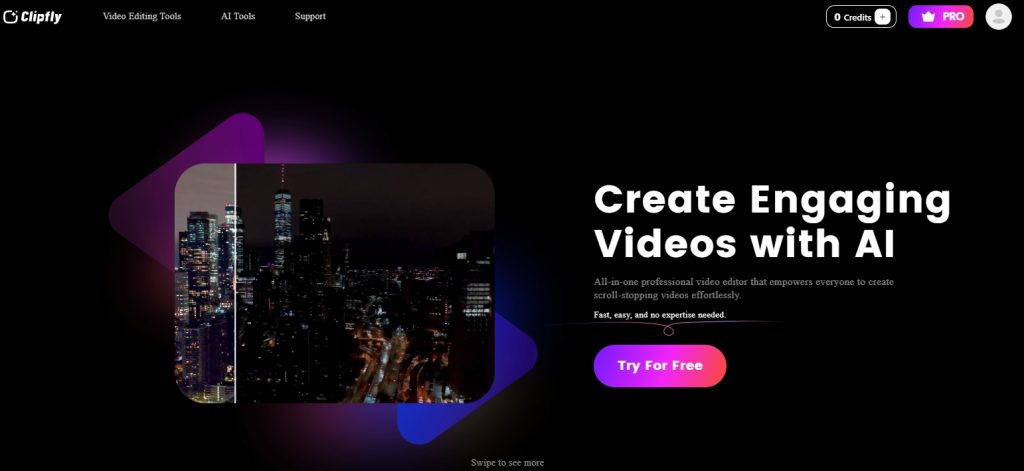
2. Upload Your Video
Click the blue “Upload” button to choose your video file from your PC, or you can directly drag and drop your file to the canvas.
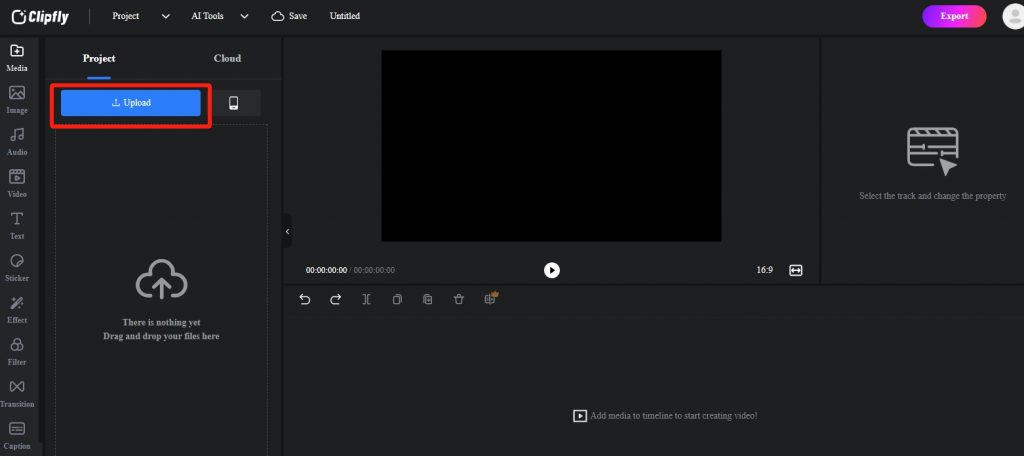
3. Change the Speed of Your Video
Choose the uploaded video and locate the “Speed” tool under the “Basic” tab on the right toolbar. Slide the slider to achieve your desired video speed. Clipfly accommodates speeds ranging from 0.1 times (slowing down) to a maximum of 16 times (speeding up). You can slide the slider to the left to slow down or slide to the right to increase the speed as needed.
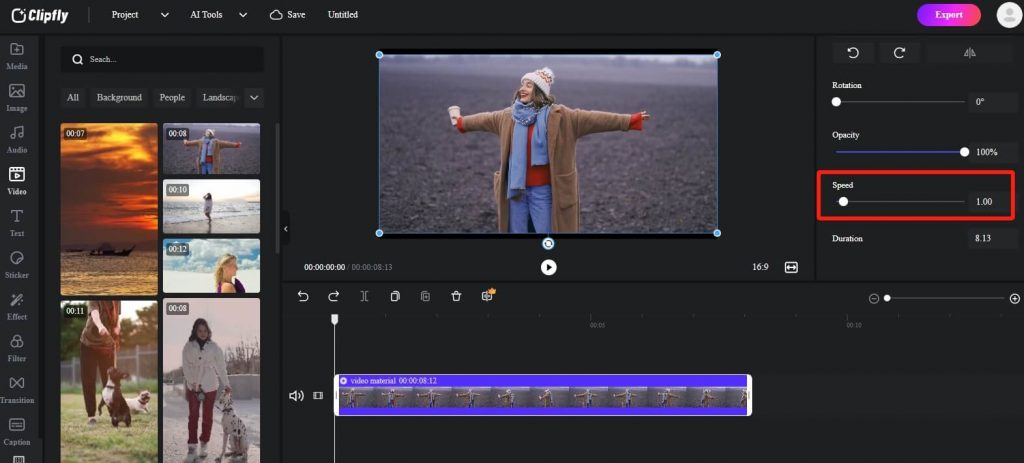
4. Perfect Your Video
Explore Clipfly’s user-friendly video editing tools to effortlessly merge, rotate, resize, and trim your videos. Additionally, leverage AI tools for quick footage enhancement, requiring no specialized expertise.
5. Preview and Download
Once you’ve finished your video, click the “Play” icon to preview the edited content. When you are satisfied, select the purple “Export” button to save the video to your computer.
Why Speed up a Video?
There’re many reason that you might want to speed up a video:
Time Compression
In a world where attention spans are shorter than ever, condensing lengthy sequences into shorter durations has become a crucial skill. Speeding up a video allows content creators to maintain viewer engagement by presenting a more dynamic and fast-paced narrative.
Enhancing the Narrative Flow
The speed at which a story unfolds can significantly impact its emotional resonance. Video creators often manipulate playback speed to enhance pacing, creating a sense of urgency or excitement during action scenes. By strategically accelerating certain parts of a video, filmmakers can guide the audience’s emotions and keep them on the edge of their seats.
Condensing Time in Creative Ways
Speeding up a video is the key to creating captivating timelapse footage. From blooming flowers to bustling cityscapes, timelapse videos offer a unique perspective on events that unfold over extended periods. Content creators leverage this technique to compress time and deliver visually stunning representations of processes that would otherwise be too gradual to capture in real-time.
Learning at a Faster Pace
In educational content, time is often of the essence. Speeding up instructional videos can help learners grasp concepts more efficiently, especially in tutorials where processes may be repetitive or time-consuming.
Setting the Mood
Adjusting video speed is not just a technical choice, it’s a creative one. Filmmakers and videographers use speed adjustments to establish a mood or atmosphere.
Tips on Change the Speed of a Video
Changing the speed of a video can be a useful technique for various creative purposes.
Here are some tips we’ve collected for changing video speed to help you further improve your videos.
1. Choose Your Moments
When altering the speed of a video, carefully select the moments where the change will have the most significant impact. Whether emphasizing a key action sequence or creating a dynamic transition, strategic speed adjustments can enhance the overall storytelling and visual appeal of your content.
2. Maintain Aspect Ratio
Ensure that the aspect ratio of your video remains consistent throughout speed changes. This prevents distortion and guarantees a visually seamless experience for your audience. Most video editing software automatically maintains aspect ratio, but it’s essential to double-check for optimal results.
3. Use the Right Audio
Consider the audio elements of your video when adjusting speed. Ensure that the audio speed aligns with the visual changes to maintain synchronization. Harmonizing the speed of both video and audio enhances the overall quality and coherence of your content.
4. Use Smooth Transitions
Implement smooth transitions between different speed segments to avoid jarring effects. Abrupt changes can disrupt the flow of your video. Utilize gradual transitions to create a seamless viewing experience, especially when transitioning between normal and altered speeds.
5. Add Closed Captions
When altering the speed of a video, consider adding closed captions to enhance accessibility. Closed captions provide valuable context and information, ensuring that viewers can follow the content even if the speed is adjusted.
6. Maintain Clarity
Strive for clarity in your video, even when adjusting speed. Extreme speed changes can sometimes result in visual artifacts or blurriness. Find a balance that aligns with your creative vision while maintaining the overall visual integrity of your content.
7. Review Before Publishing
Always review your video before publishing to ensure that the speed adjustments achieve the desired effect. Check for any unintended consequences, glitches, or inconsistencies. A thorough review allows you to make any necessary refinements.
FAQs:
How to speed up a video on iPhone
You can easily speed up your video on iPhone using iMovie, here’s how:
- Download iMovie from the App Store.
- Open iMovie and create a new project.
- Choose “Movie” and import your video.
- Add the video to the timeline.
- Tap on the video clip, select the speedometer icon, and adjust the speed.
- Preview and tap “Done.”
- Export the video by tapping the share icon and selecting “Save Video.”
How to speed up a video on a Mac?
Here’re twp ways that you can follow to speed up a video on Mac. The first one is using the iMovie app:
- Open iMovie.
- Create a new project and import your video.
- Add the video to the timeline.
- Right-click, choose “Show Speed Editor,” and adjust the speed.
- Preview and export the video.
Or you can use the QuickTime Player:
- Open the video with QuickTime Player.
- In the menu bar, click “View” > “Show A/V Controls.”
- Adjust playback speed with the slider.
- Go to “File” > “Export As” to save the video with the new speed.
Conclusion
This blog share a comprehensive guide on how to speed up a video with a user-friendly tool. Also, includes valuable tips that empower you to precisely and creatively manage your video’s pace. Now, armed with the knowledge and tool to speed up videos effectively, it’s time to bring your video to the new heights.